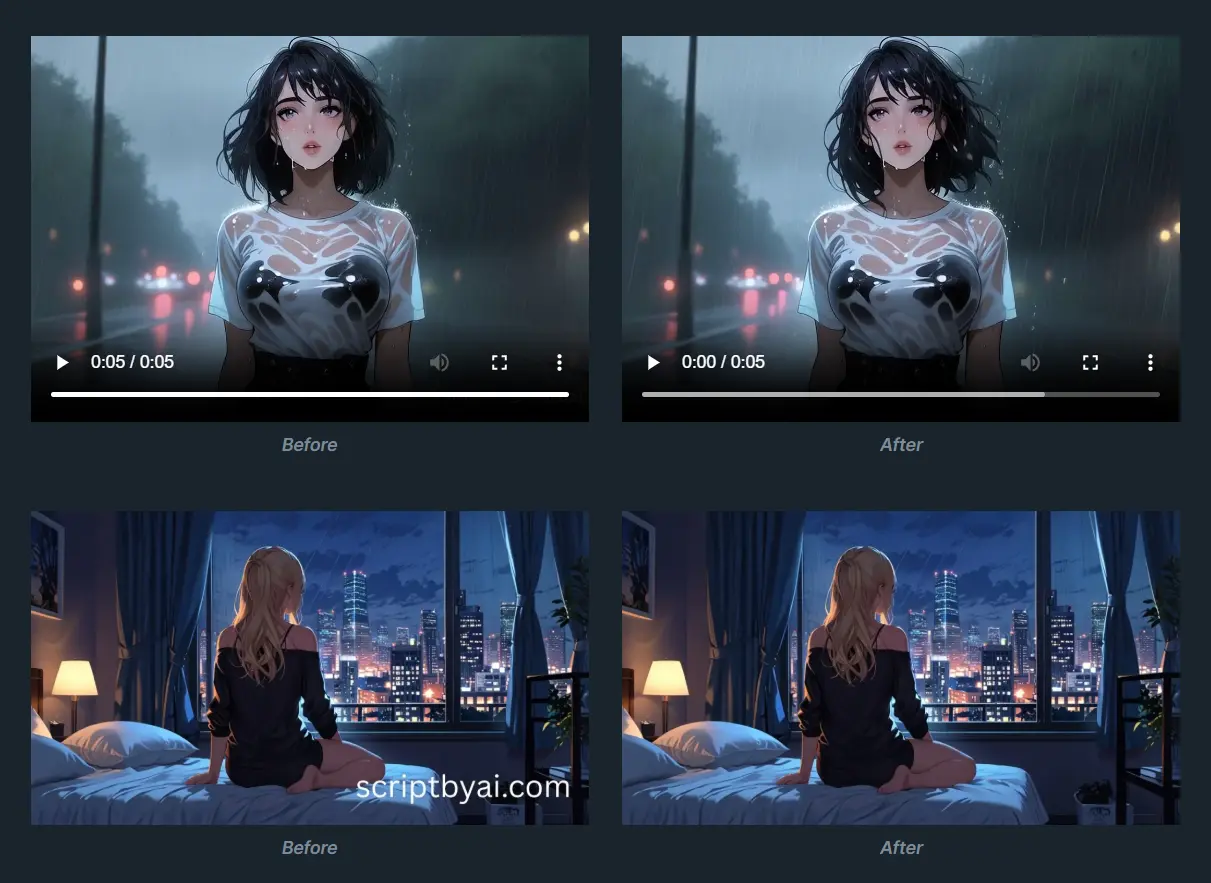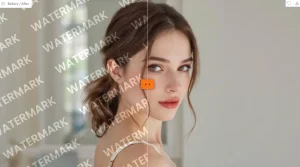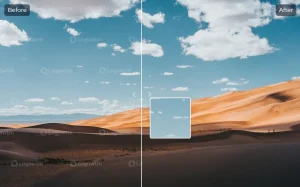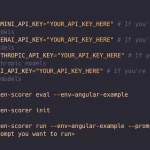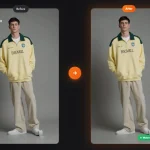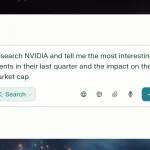LogoRemover AI is a free AI-powered logo removal platform that erases text, logos, and watermarks from both images and videos.
Upload your image or video file, mark the unwanted elements, and let the AI handle the rest.
The process is quick, and you don’t even need to sign up for an account.
Features
- Automatic Logo Detection for Images: The AI scans uploaded images and identifies logos or watermarks automatically.
- Manual Brush and Eraser Tools: Paint over exactly what you want to remove using the brush tool. The eraser tool lets you refine your selection if you accidentally mark too much.
- Original Quality Output: Downloaded files maintain the resolution and quality of your original upload. The AI reconstructs removed areas to match surrounding textures and colors.
Use Cases
- E-commerce Product Photography: Clean up product shots that have manufacturer logos or packaging text you don’t want displayed.
- Social Media Content Repurposing: Remove platform watermarks from videos downloaded from Sora, TikTok, Instagram, or YouTube.
- Marketing Materials and Presentations: Strip old company logos from archived photos and videos when rebranding.
- Stock Photo Cleanup: Get rid of preview watermarks from stock images you’ve purchased but still have watermarked versions of.
- Video Editing for Client Work: Remove lower-third graphics, outdated text overlays, or unwanted brand elements from video footage.
Showcase


How to Use It
1. Visit the LogoRemover AI platform and choose whether you want to remove a logo from an image or a video.
2. Upload your image or video file to the platform. For images, stick to JPG, PNG, or WEBP files. For videos, use MP4 or WEBM format and keep the file under 100MB.
3. If you’re working with an image, you can try the automatic mode first. Click the button to let the AI detect logos and watermarks on its own. If the automatic detection misses parts of the logo or grabs too much, switch to manual mode.
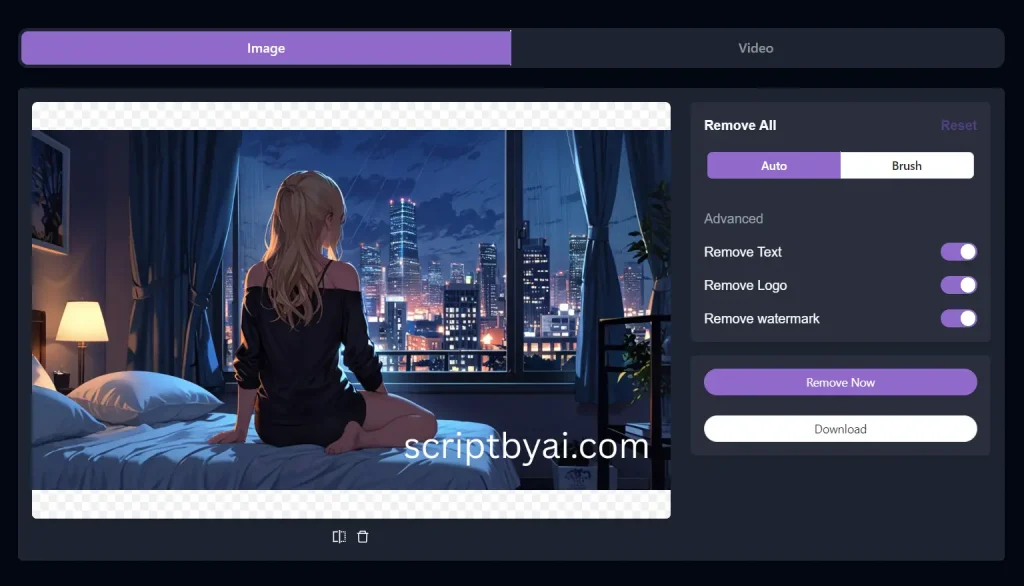
3. In manual mode (or for videos), select the brush tool. Adjust the brush size using the slider, bigger for large logos, smaller for detailed text. Paint over every part of the logo or watermark you want gone. Use the eraser tool to clean up your selection if you accidentally cover too much.
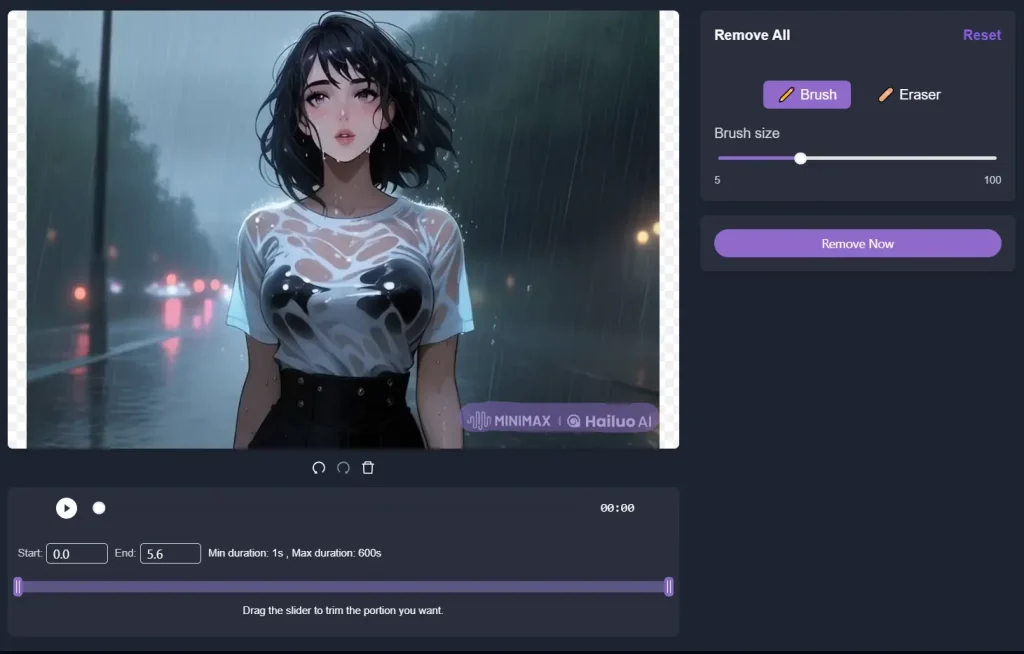
4. Hit the “Remove Now” button, and the AI starts processing your file. Images usually take a few seconds. Videos take longer depending on length and file size.
5. Once the process is complete, you can download your clean, watermark-free image or video.
Pros
- No Cost: The tool is completely free to use.
- Supports Video: Unlike some other free tools, it can handle video files, which is a big plus.
Cons
- File Size Limit: Videos are limited to 100MB.
- Limited Video Formats: The tool only supports MP4 and WEBM video formats.
FAQs
Q: What happens to my uploaded files?
A: The tool processes files in your browser session. Your images and videos aren’t stored permanently on Logoremover AI servers after processing completes. That said, any web-based tool technically uploads your content temporarily during processing, so avoid using it for sensitive or confidential material unless you’re comfortable with that risk.
Q: How do I get better results on complex backgrounds?
A: Zoom in and trace the logo edges carefully. Give the AI more context by including a small border of the surrounding area in your selection. This helps it understand the background texture better. For really tricky backgrounds like patterns or gradients, try processing smaller sections of the logo separately rather than marking everything at once.
Q: Can I batch process multiple files at once?
A: No. You upload and process one image or video at a time. If you need to clean logos from 20 product photos, you’ll go through the upload-mark-download cycle 20 times.
Q: The removed area looks blurry or has strange colors. What went wrong?
A: The AI struggled to reconstruct that part of the image. This happens most often on highly detailed backgrounds, moving video scenes, or when the logo covers something with distinct texture like fabric weave or wood grain. Try reprocessing with a more precise selection that includes less background, or consider editing the result in a photo editor to manually fix the problem areas.